This is an explanation of the recent updates for the Approval status's and DRM for Portals in Canto, plus a best practice for the T&C's applied to Content shared on Portals.
Written by Brayden Best and Sushmitha Venkatesh, 12/07/2023 (08/07/2024)
Recent updates of Canto have led to an improved method for asset control, asset requests, and Terms & Condition allocation levels for Portals. What this means is your instance can have greater control of legislation and copyright on each asset or if you wish, one overarching T&C’s to be applied to all assets stored in one portal. This in turn plays the part of the copyright disclaimer for your intellectual property and will protect certain types of material for a specified period of time.
Note: As it would be covering content that is to be shared and used by your own terms and conditions either publicly or internally, there needs to be matching T&C’s on the assets upon upload, and no embedded T&C’s/DRM can be removed or hidden/replaced from the content, as this is inappropriate to do so by the ACC (Australian Copyright Council). Please ensure that this is matching before creating a Portal wide T&C’s (ACC Webinar, 2022).
Custom Approval Statuses
Access the admin panel:
Login to your Canto account and navigate to Approval settings section.

Create Custom Approval Statuses:
Look for an option to manage approval statuses or create as shown above. Canto may offer default statuses like "Expired," "Approved," and "Rejected." To create custom statuses, there is an option to add or edit statuses.
Set Permissions and Assignees:
Determine who can move assets between different statuses and who needs to approve them at each stage. You can assign specific users or user groups to be responsible for approving assets in certain statuses.
Choose if you want to activate Terms and Conditions for this status.
Note: When activated the user is required to agree to your Terms and Conditions before accessing the asset within your portal, the specific Terms & Conditions have to be set in the asset metadata.

Configure Transitions and Rules:
Specify the conditions under which an asset can move from one status to another.
For example, you may require that all assets pass through a "Pending" status before being submitted for approval, or that certain users must approve assets before they can be marked as "Final."
Test and Iterate: Once you've set up your custom approval statuses, test the workflow to ensure it functions as intended. Make adjustments as needed based on feedback from users or changes in your workflow requirements.
Train Users: Provide training or documentation to users who will be involved in the approval process so they understand how to use the custom statuses effectively.
Canto have now made it so you can configure up to 20 approval statuses in your asset process. First to locate the Approval setting you must go to Settings>Configuration Options>Approval and then you will see the Approval section. Looking at the image below you can see the 4 existing Approval statuses (Pending, Approved, Restricted, and Expired), and you can see the new custom Approval statuses, which have been created by the Canto Admins as examples (In Design, In Review, Internal use only, Geographically Restricted).
Note: The default statuses Pending, Approved and Restricted can only be disabled and edited but not deleted. Statuses are also unable to be disabled or deleted if assets have the respective statuses assigned.
Here are some examples that your team can apply to your existing Approval statuses to make content more understandable to your team. You can customize these statuses further to align with your unique processes and terminology.
Internal Review:
This status indicates that an asset is undergoing an internal review process within your organization. It may involve checking for accuracy, branding compliance, or other internal standards before moving to the next stage.
Legal Approval:
Assets that require legal review and approval before publication or distribution would be assigned this status. This could include contracts, agreements, or content subject to copyright or regulatory considerations.
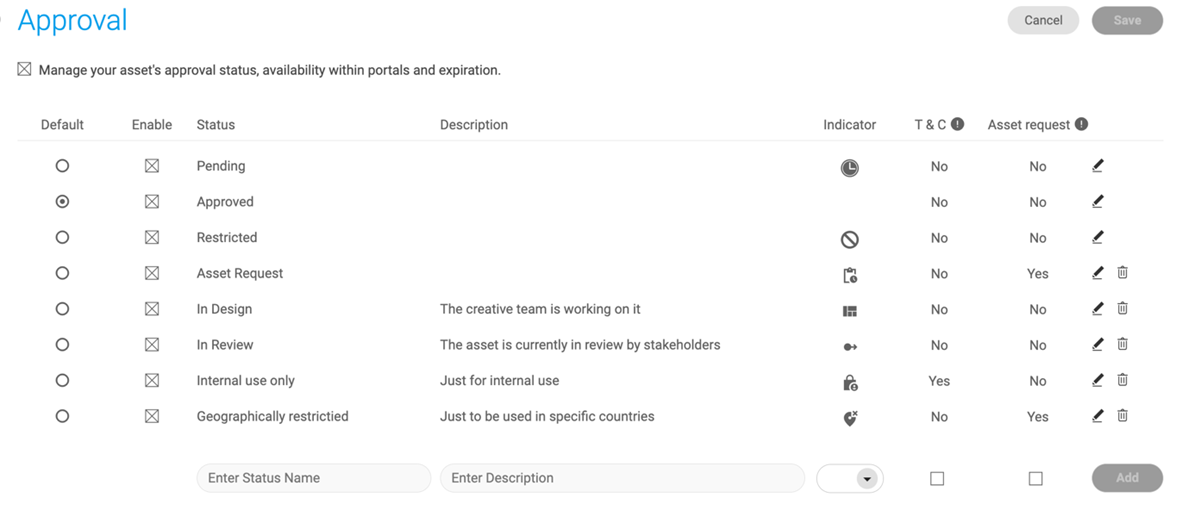
Each section can have their own unique indicator to be displayed on the assets in the top left corner of the thumbnail. The below example is that of the Pending Indicator displayed in the above settings.
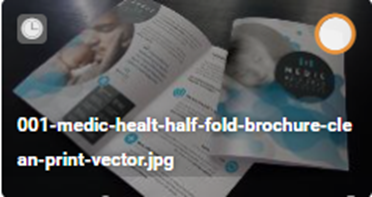
Also seen in the Approval columns are the for T&C’s to be applied to the assets in each status level, Default column and Asset request. For T&C’s simply select ‘Yes’ to apply Terms and conditions to the assets, or ‘No’ to not have them displayed on the asset. Asset Request is to enable the assets to be requested by non admin users for download, to be approved by the admins upon request at a certain level or stage of approval. Lastly, the default column which is the preset selected for the default status that all assets are allocated to upon uploading of the content. Only one of the Approvals can be set to default and it is recommended for pending for those who are not Canto Administrators or with permission by Canto Administrators to approve the content.
Final Approval:
Assets that have passed all previous review stages and are ready for the use would be marked with this status. This status indicates that the asset has been approved for final release.
 The file can be shared and downloaded by consumers.
The file can be shared and downloaded by consumers.
The file is displayed in portals.
Expired:
Assets that have been finalised and expired within the time value given. Expiration date can only be set for approval assets. If custom status is been created, then there is no option to have an expiration date.

File cannot be shared or downloaded by consumers.
File is not (no longer) displayed in portals.
Asset-level feature control in Portals
In correlation with the above information, the new Portal settings of T&C’s being displayed on the assets at an individual level, or at the preorganized ‘Asset level status’ that were mentioned above. The assets themselves can have their own allocated T&C’s which could be embedded from the Owners of the content or can be set to have one disclaimer across the different Approval levels. To have this activated at an Asset level you must go into Portals>select your Portal you wish to enable the Asset-level feature>Info and scroll down to asset request to enable the Asset level>enable Terms & Conditions Asset Level>Select either T&C’s for individual asset, or All assets use the same T&C’s if applicable.


Note: The above will be applicable for all content viewed on the portal, including if restricted and unrestricted content can be viewed by the consumers with access privileges.
If you choose the asset level terms and conditions, a warning must be made. It needs to be matching on both layers and assets who are set with no T&C’s for the asset level, but the individual asset does have its own T&C’s on it, then you are technically hiding the T&C’s on the asset, which said above is an inappropriate practice and isn’t recommended. Limited usage statement would be the most effective, along with the T&C’s still being visible on download is best.
Exclusive Rights on Copyright
Copyright Owners can: Reproduce, Publish, Communicate the material to others, perform an adaptation, publicly perform the content, and Broadcast it Nationally. At any point the Owner can allocate ‘Copyright Assignment’ (Transfer Ownership of copyright to others), however assignment of Copyright does not mean ownership of physical work. Ownership can only be transferred once: a Contract has been created and in writing, a deed of assignment signed or through Will after death of Owner (ACC Webinar, 2022).
Licensing is the giving of permission to other users and creators of content; however, the original creator is still the owner of copyright. Which is why one of the most common ways for copyright holders to make money is via licensing fees. However, it can be limiting due to the types of licenses which will be explained more in KB article ‘Copyright Fundamentals for Digital Content’ (to be released end of July 2023).
References
ACC Webinar – An Introduction to Copyright in Australia, Author: ACC, October 2022, https://www.copyright.org.au/browse/book/ACC-An-Introduction-to-Copyright-in-Australia-INFO010/
